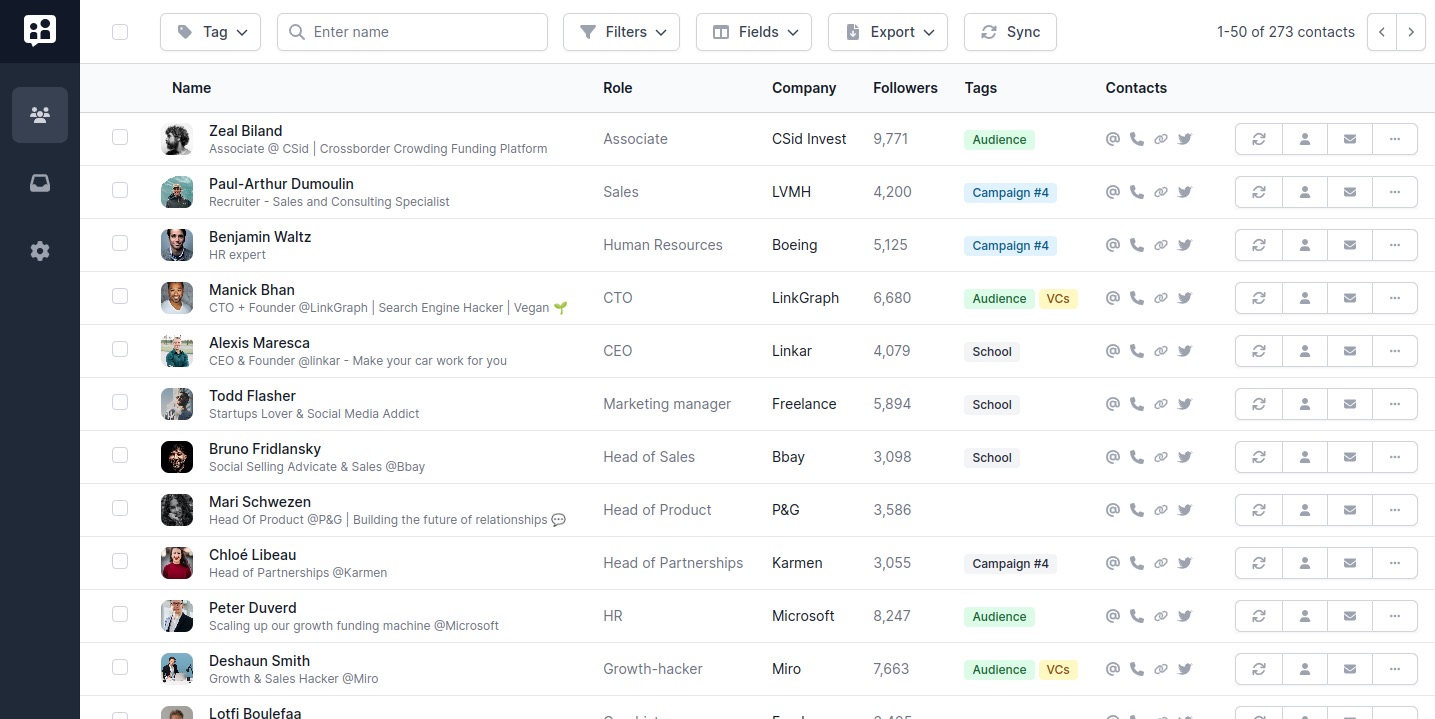Do you want to browse LinkedIn profiles anonymously? Do you want to browse someone’s LinkedIn profile without them knowing? Say hello to LinkedIn Private Mode!
This simple, yet powerful features helps you visit your prospect’s LinkedIn profiles privately, without creating a notification, even if they have a Premium plan. Let’s dive in!
No time to read? Click here to switch your LinkedIn profile Private Mode.
What is Private Mode on LinkedIn?
You’re probably aware that when browsing a profile, LinkedIn will record this visit and create a notification.
You know, the “25 people have visited your profile this week” thingy?
LinkedIn Private mode will not remove these visits, but it will prevent your name and avatar from being displayed to the person. Like so:

In the screenshot above, you can see the 3 levels of Privacy at once:
- Public mode. The first one is that of of a person that’s in Public mode. All their private information will be displayed and you can click on their profile to, in turn, visit theirs.
- Semi-private mode. LinkedIn semi-private mode lets you give some information to the people you visit. Most often, related to your location and industry. But neither your name, nor your company will be shown.
- Private mode. Fully anonymous, this is the highest level of privacy on LinkedIn.
How to view LinkedIn profiles in private mode
It’s easy to switch Private Mode on LinkedIn. Here are the steps:
- Go to your LinkedIn settings
- Then to the Visibility section
- And finally to the Profile Viewing option
- Click on level of privacy you want: Public, semi-private, or private mode.

How to search LinkedIn in Private Mode?
You might have noticed that in addition to people who visited your profile, there’s another type of visibility notification: LinkedIn Search Appearances.

Contrarily to LinkedIn profile visits, LinkedIn search appearances are not related to LinkedIn Private Mode.
In the above screenshot, my LinkedIn Profile has been in private mode for 6 month, but I still appeared 148 times over the course of the last week in LinkedIn searches.
How do you turn off LinkedIn private mode?
It is time for you to release your new profile, and you want people to know you visited their profile? Let it be. To turn off LinkedIn private mode, follow these steps:
- Head to your LinkedIn settings
- Go to the Visibility section
- Click on the Profile Viewing option
- And turn off Private Mode by selecting “Public”
When should you use private mode?
Public mode is useful for people that want to be seen. Salespeople, founders, influencers, etc. Visiting a profile is a way of showing you’re interested or curious about someone. It might lead them to visit back your profile, reach out to you.
Visiting a prospects’ profile in order to create a visit notification is a subtle way of reminding that person of your existence.
So, when do people use private mode?
- Gathering intel on your competitors. To avoid alarming your competitors, use private mode when you browse their profile. It will make you more comfortable doing so, and prevent stress for both sides.
- Looking up someone without showing your interest. Whether it’s a potential recruit or supplier, clever players keep their cards close to their chest. Go incognito to get the info you need, without letting them know about you.
- Checking out what your high-school crush became. Come on, we’ve all been there (she’s a veterinarian).
Take your use of LinkedIn to the next level! Poked helps professionals sell, recruit, and build their network for the next decades.
The best time to work on your professional network was 10 years ago, the second best time is now!
Just give it a try, it’s free.